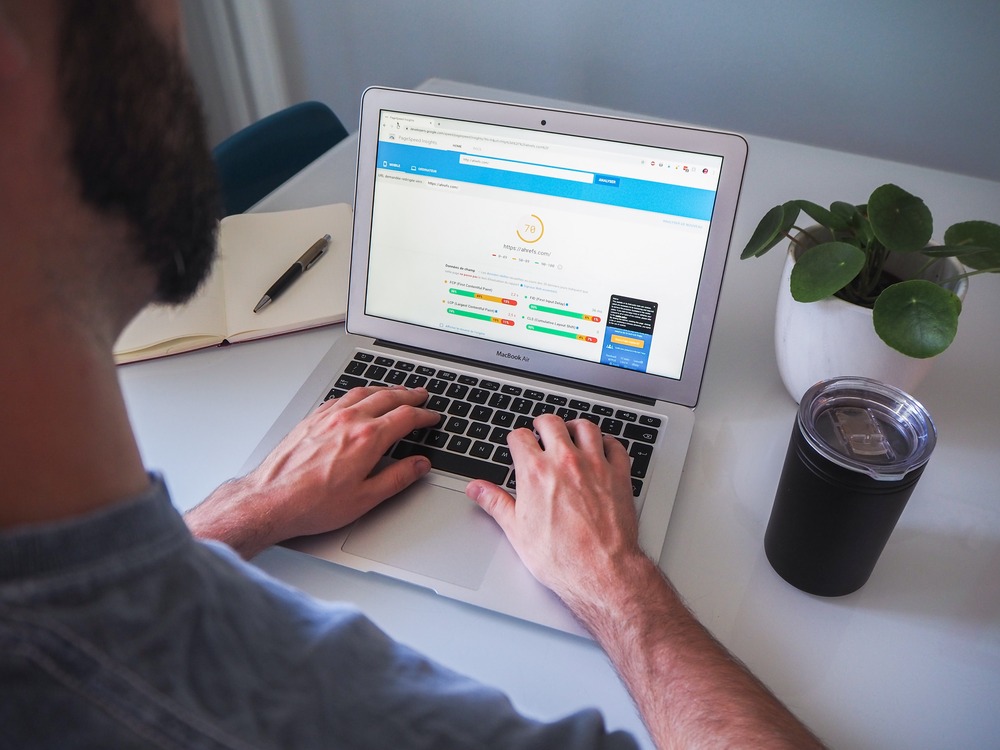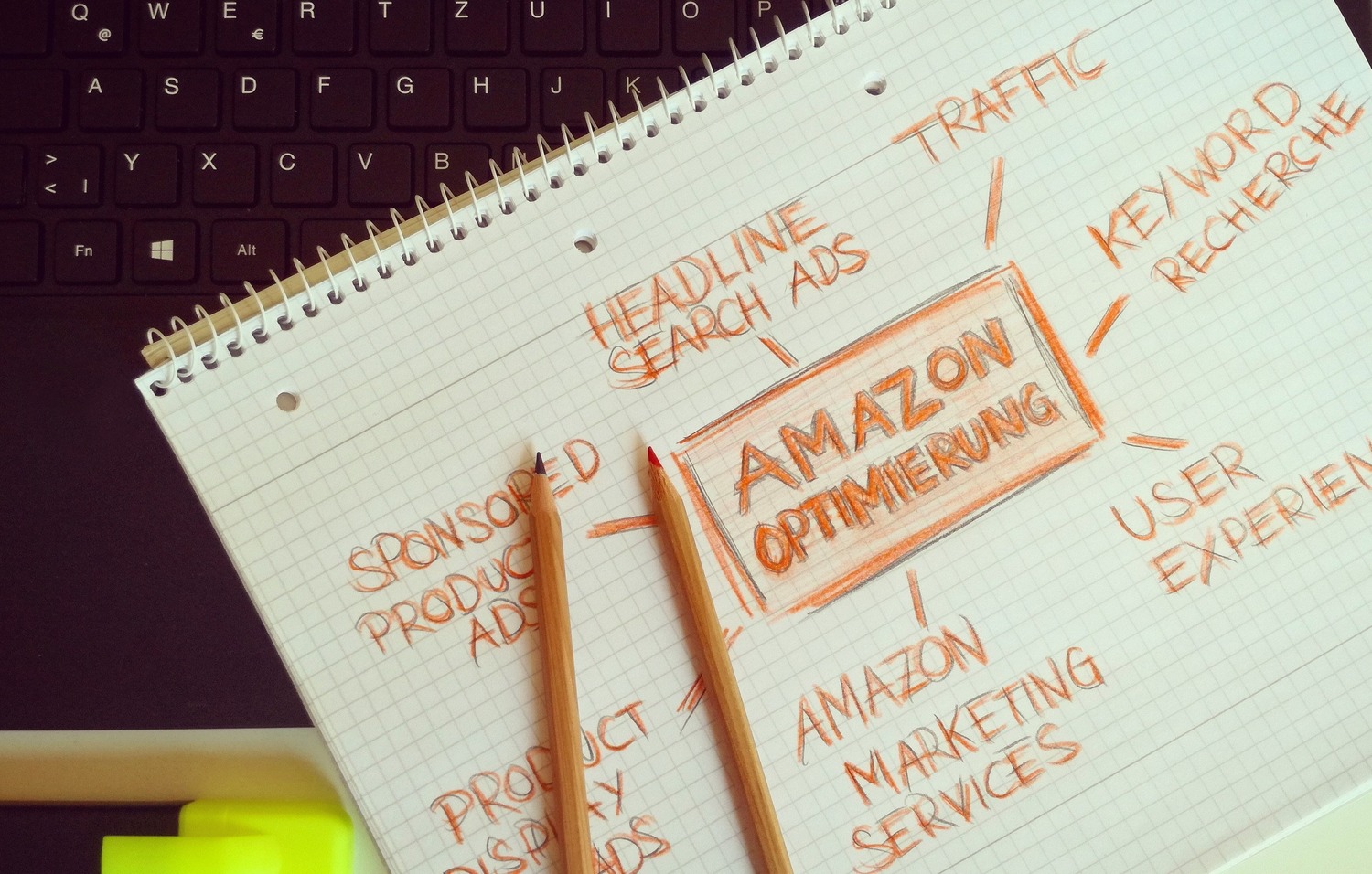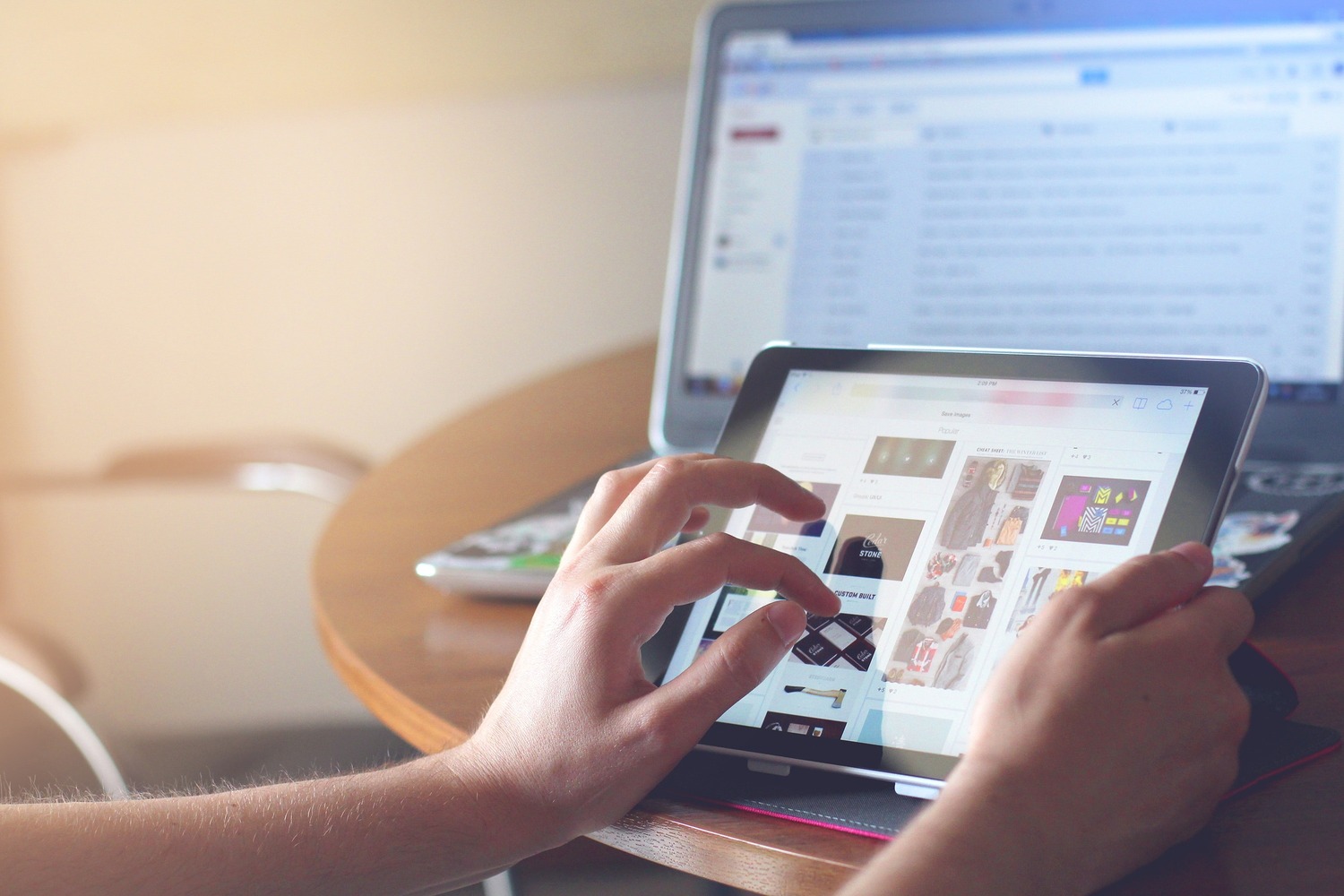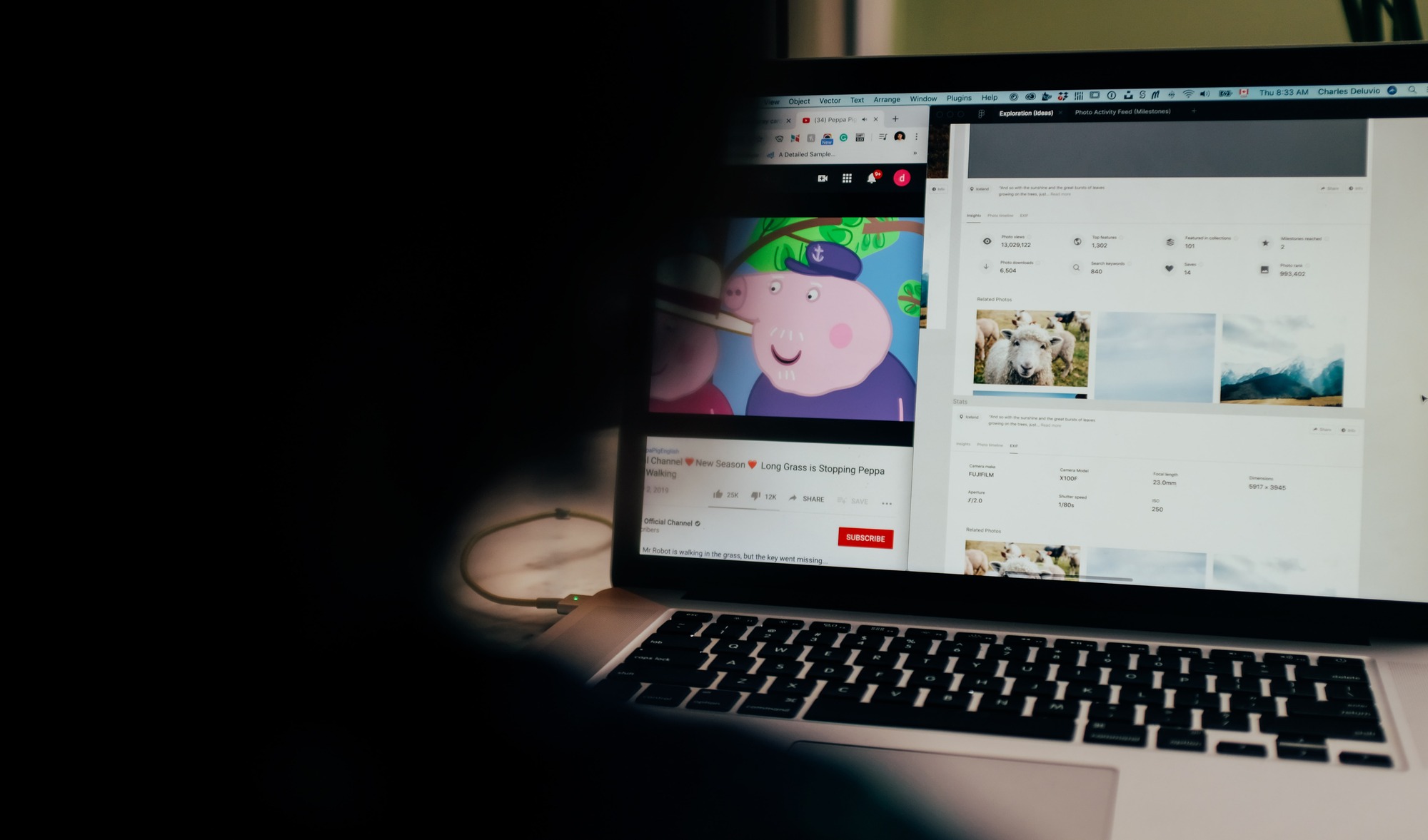How to Connect a Smartphone to a TV?
How to Connect a Smartphone to a TV?

You can connect your Android or iOS device to the TV and watch your favorite show on a larger screen in various ways. When you connect your smartphone to the TV, you can watch almost anything you want by using your mobile device.
Here’s our guide to connecting your phone to a TV and setting up your movie theatre:
Connecting Android Devices to TV
Chromecast TV
If you have a Chromecast-enabled TV, you can easily use this method. You can also use a Chromecast dongle to stream apps from your phone to your TV. This is one of the best options for streaming content that has copyrights and cannot be streamed via screen mirroring or cable streaming.
- You must ensure that all of your devices are connected to the same Wi-Fi network.
- After that, click the cast icon in the app you want to stream.
- Simply choose the device and you’re done.
- Netflix, HBO, and Google Photos are a few apps that support casting.
Mirroring of the screen
Screen mirroring is a great way to connect your mobile to the TV when the app does not support casting methods. There are two methods for doing this, and they differ depending on the model of your phone.
On a few devices, you can easily find the cast button by swiping down the settings shade. This applies to all apps that support casting. Simply click this icon to easily share your screen with the television.
If this method does not work with your phone model, you can download the Google Home application from the Play Store.
Step 1: Create an account.
Step 2: Select the mirror device.
Step 3: Cast the screen/audio.
Step 4: Mirror your screen to the television.
Galaxy Smart View from Samsung
Almost all Samsung Galaxy devices have a feature called Smart view that is built in. This is a simple method for screen mirroring your content from your phone to the TV.
Connecting iOS Devices to Television
AirPlay from Apple
The AirPlay feature is the simplest way to connect an iPhone to a TV. This allows you to easily stream content via Apple TV.
If you have an Apple TV setup, you can perform the following steps:
- Make sure it’s connected to the same Wi-Fi as your phone.
- Swipe up to open the Control Center.
- Select the screen mirroring option.
- Select the desired device.
If you don’t have an Apple TV device but own a new model TV, such as an LG (2019), Samsung (2018/2019 models), Sony (2019), or Vizio (2017, 2018, 2019), don’t worry. According to Apple, all of these models will support AirPlay 2 streaming. These casting features are not dependent on cables.
Chromecast vs. Android TV Stick
If you have an Android-powered TV stick and need to stream a few unprotected files, do the following:
Step 1: Connect the stick to your television.
Step 2: Download and install the Kodi media server app.
Step 3: Press the AirPlay button.
Your video will begin to play on the screen.
iOS and Android Devices
HDMI
If you want to connect your phone to the TV, the HDMI cable is very reliable. Most modern televisions include an HDMI port for transferring video and audio files from a single source.
Your phone, on the other hand, does not have an HDMI port, but numerous adaptors can easily bold HDMI onto lightning, micro USB, or/and USB Type-C.
Android: A few Android tablets include an HDMI port, allowing you to connect with a single cable.
iOS: If you have an iOS device, you will need to purchase a Lightning Digital AV adapter. This will allow you to connect the phone to the TV. A Lightning Digital AV adapter from Apple includes an additional port for charging your phone while the device is connected to the TV.
USB
Most smartphones include charging cables with a USB connector. This makes it simple to connect the device to your laptop and power adaptors. A USB port is standard on most smart TVs. This is the simplest method for transferring files to the TV.
The only disadvantage is that while transferring files to open on your TV. As a result, this method can be used to view photos and videos.
Applications for DLNA
This method would necessitate connecting the phone to your TV via an internet connection. If your television is internet-capable, it will most likely support DLNA. This is a type of streaming media that is widely available on a variety of products.
You can easily stream all types of unprotected files with this. One advantage of using this method is that you can easily stream media from your phone and other devices such as a tablet or a laptop if you use the right application. You can stream to your TV and any gaming console using DLNA.
LocalCasts is an Android app that can assist you in streaming all of your files to a DLNA device. Another Android app that will allow you to connect to PlayStation 4 is AllCast. This app also allows you to stream files from your Dropbox account.
You can enjoy the true big-screen media experience by using any of these methods, from Chromecast to Apple AirPlay to HDMI.
Wrapping up
Although the method for connecting your phone or tablet to your TV varies depending on the device, connection, and display input, it isn’t too difficult once you know what’s needed and how to set it up. I hope you found this article helpful.