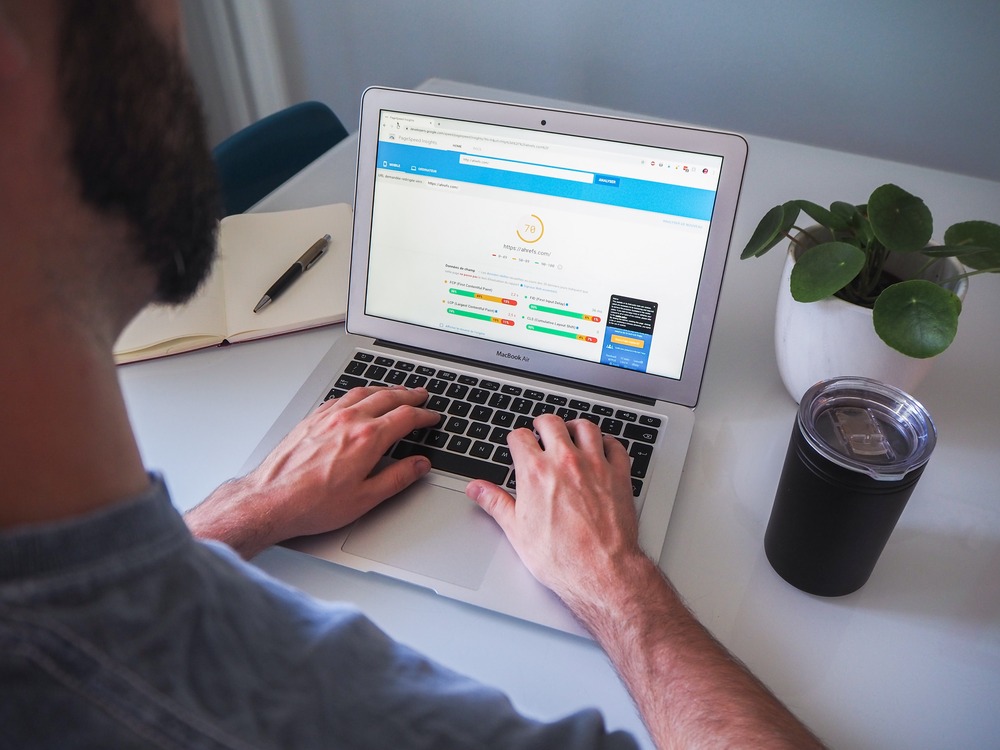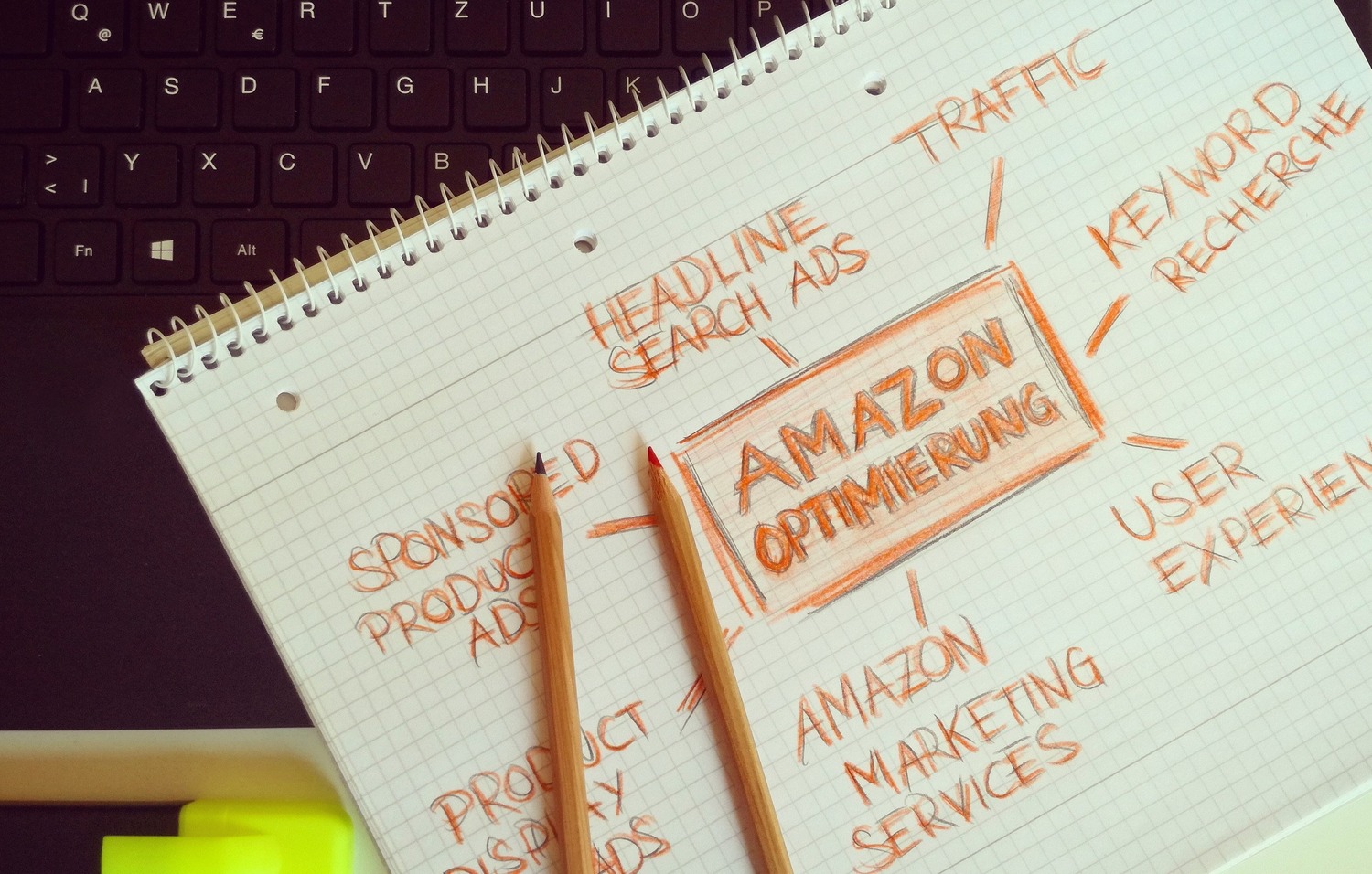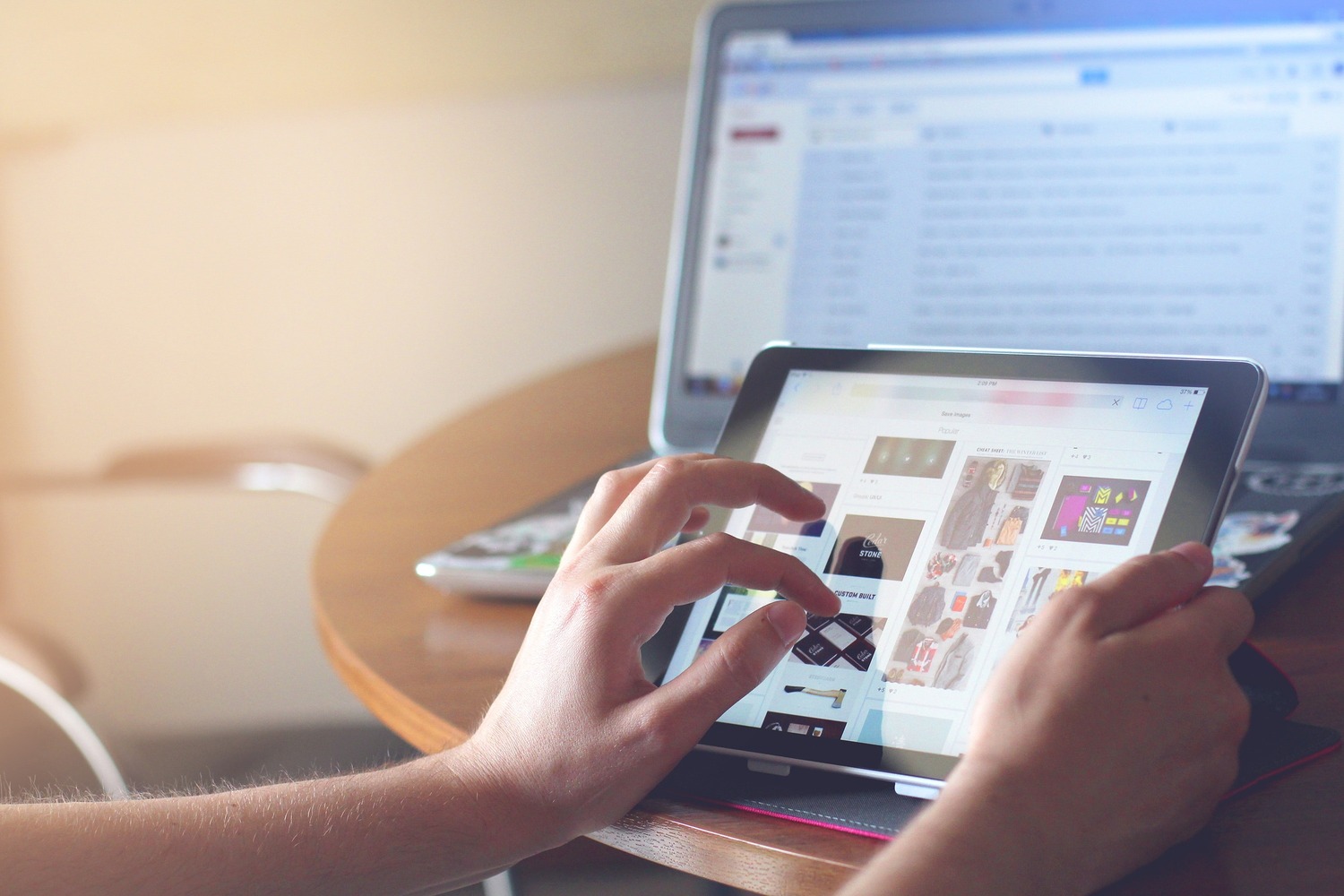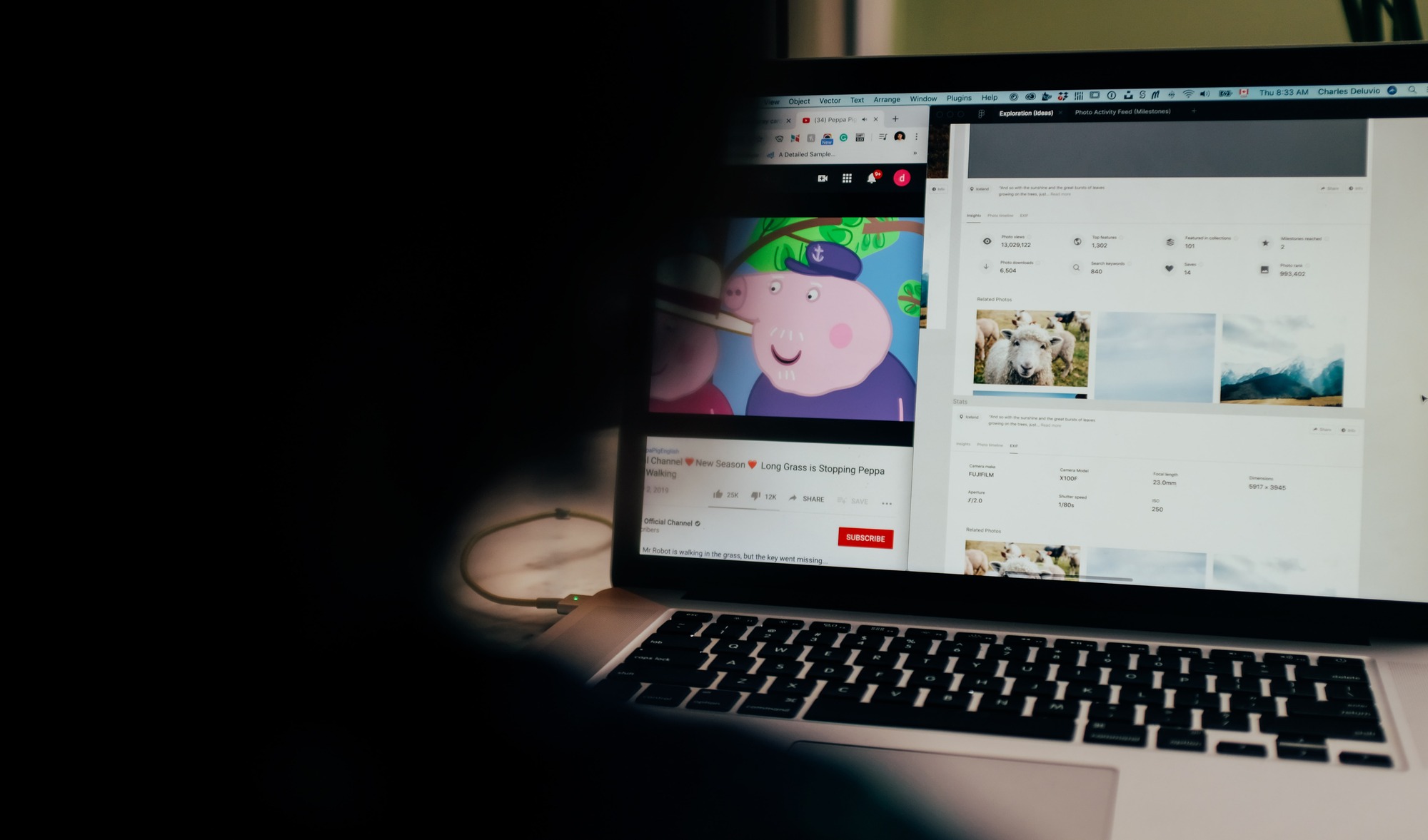Amazon Alexa: Everything You Need to Know About the Echo’s Brain
Amazon Alexa: Everything You Need to Know About the Echo’s Brain

Amazon offered a limited number of Prime members the chance to purchase the “Amazon Echo” back in 2014. When the unusual speaker first appeared, we weren’t sure what to make of it, but just a few short years later, it helped launch one of the world’s most well-known virtual assistant platforms.
The original Echo’s brain was Amazon Alexa, and she still serves as the brain behind all of Amazon’s smart devices today. Here is all the information you require!
What Are Amazon Alexa And Echo?
Though not everyone may be aware of the full scope of Alexa’s capabilities or even what it is, most people have at least heard of the increasingly popular digital assistant from the retail behemoth.
In other words, Alexa powers that recognizable female voice you hear from integrated devices like intelligent speakers to respond to your questions, carry out your requests and entertain you.
Alexa is a cloud-based artificial intelligence service that mimics human speech but is much more than just a talking partner. With Alexa, you can use voice control to access information like news and weather, manage your smart home, play music, and even make purchases while keeping your hands and eyes free and away from a screen.
Start speaking, and Alexa will respond thanks to its voice recognition capabilities. Alexa can communicate with connected devices that have a microphone and speaker. One of a few keywords, such as “Alexa,” “Amazon,” or “Echo,” can “wake” Alexa up and send you on your way.

Most of the time, there is no need to be concerned about accidentally dimming the lights or turning on some music if you don’t use the wake words because Alexa won’t interpret your conversation as commands.
There may, however, occasionally be an unintended command. For its part, Amazon keeps working to advance the technology, making Alexa more intelligent and available every day.
On the other hand, Amazon uses the brand Echo to market and sell its smart speakers and many of its Alexa-powered devices. Over the past few years, the number, size, and form factor of the best Alexa devices has exploded, ranging from miniature smart plug-style devices like the Echo Flex to expansive audiophile speakers like the Echo Studio.
Even screens and touch interfaces are included in the best Echo show speakers to increase their usefulness. Three of the most recent examples of this form factor are the Echo Show 5, 8, and 10.
Although other Alexa-enabled speakers are available, Amazon’s Echo speakers provide the best overall experience. Although Alexa functions essentially the same on Echo speakers as on speakers from different brands, some features, like Alexa Guard, are exclusive to Echo speakers.
Although many third-party Alexa speakers are available, we advise purchasing an official Amazon Echo device if you want the best experience. Even though that does help to focus the search a little, there are still many factors to consider before making a purchase.
How To Set Up Amazon Alexa?
Amazon’s Echo family is one of the most feature-rich innovative hub lineups. The Echo family, which consists of the introductory Echo speaker, Echo Dot, Echo Studio, and various display iterations, is run by Alexa, Amazon’s all-knowing voice assistant.
We’ve put together this helpful guide to get your new Echo up and running if you’ve just purchased your first Echo product or would appreciate a reminder of some of the fundamentals. Let’s begin right away.
1. Install The Amazon Alexa App
The free Alexa app is necessary if you own an Amazon Echo or Echo Dot. On any smartphone or tablet running iOS 11.0 or later, Android 6.0 or later, or Fire OS 5.3.3 or later, download the app. Are you obtaining the app through a computer? Check your Wi-Fi connection before going to the Amazon Alexa website.
2.Connect The Echo
Since the Echo doesn’t need batteries, this is the most straightforward step in the entire process. Connect the included power adapter to the Echo, then plug it into an electrical outlet. The power is connected when the light ring turns blue.
Alexa is ready to greet you when it turns orange, so watch for that. After that, Alexa will announce that the device is ready for setup.
3.Utilize The App To Connect The Echo to Wi-Fi
The next step is to join your Echo device to your wireless network at home. You should be guided through this procedure by the most recent Echo versions. But if you run into trouble, launch the Alexa app and browse the list of networks until you find yours.
If you have multiple Echo devices, open the Devices tab, and select your Alexa-enabled device by clicking the Echo & Alexa icon in the top carousel. You should be able to see the status of the Wi-Fi network connection under the Wireless heading.
The option to save your Wi-Fi password to your Amazon account after connecting makes it simple to connect to smart home appliances. If you buy additional Echo speakers for other rooms, you can also set up a new Alexa device on the same network. You can connect your Echo to a public network, but Amazon won’t store the password. Alexa will use your location during setup and when you use specific apps and features to provide pertinent local data, such as weather, news, and time.
You can always change the location of your Echo device in the Alexa app if you move or need information from a different area. Launch the app, then select Devices to do so. After selecting Echo & Alexa, choose the device you want to modify.
After selecting Device Location, choose Save. Ask Alexa about the weather to put her to the test. In response, the assistant should provide a local forecast for the address you provided.
4.Begin Conversing With Alexa
Say the wake word, “Alexa,” by default to begin. If Alexa, Alexis, or a person of a like nature already resides in the home, substitute a different wake word. Change the Echo’s wake word to “Alexa.”
Launching the Alexa app and selecting Help & Feedback > Change the Wake Word can also modify the wake word manually. You can currently set the Echo to respond to the comments “Echo,” “Amazon,” “Computer,” or “Ziggy.” Amazon allows you to select between Alexa’s male and female voices.
5.Begin Using Your Echo
Congratulations, you can now use your Amazon Echo since it has been set up. You can run a quick test by executing simple commands to ensure everything is operating as it should.
Say “Hello” and the wake word, for instance. If your Echo is configured correctly, Alexa should reply with a straightforward “Hello.” The Alexa app has two menu items: Skills & Games and Things to Try. Both of these are fantastic ways to discover Alexa’s capabilities.
Think of skills as little apps from many creators that you can use for entertainment, organization, news, and much more. Skills can help you customize Alexa by giving her specific abilities.
You can begin performing a variety of tasks with your Echo device. Using straightforward voice commands, you can create to-do lists, check the weather, monitor traffic, call friends, text loved ones, and stream podcasts.
Additionally, you can connect smart home devices to expand your digital network. Your Echo can communicate with anything from color-changing lightbulbs to home security cameras. You can add thousands of Alexa’s necessary and optional skills. See some of the most helpful activities the Amazon Echo gadget can assist you with.
Wrapping Up
The current intelligent home king, Amazon Alexa, is more versatile and powerful than Google Assistant and is compatible with a broader range of devices. Amazon continues improving Alexa by giving her new features and skills.
The disadvantage is that you can only sometimes get what you want from Alexa, and she’s sometimes more challenging to talk to than Google Assistant. The primary area where Amazon needs to improve is its understanding of natural language. Alexa is a top smart assistant in scope, product variety, and overall smart home coverage.