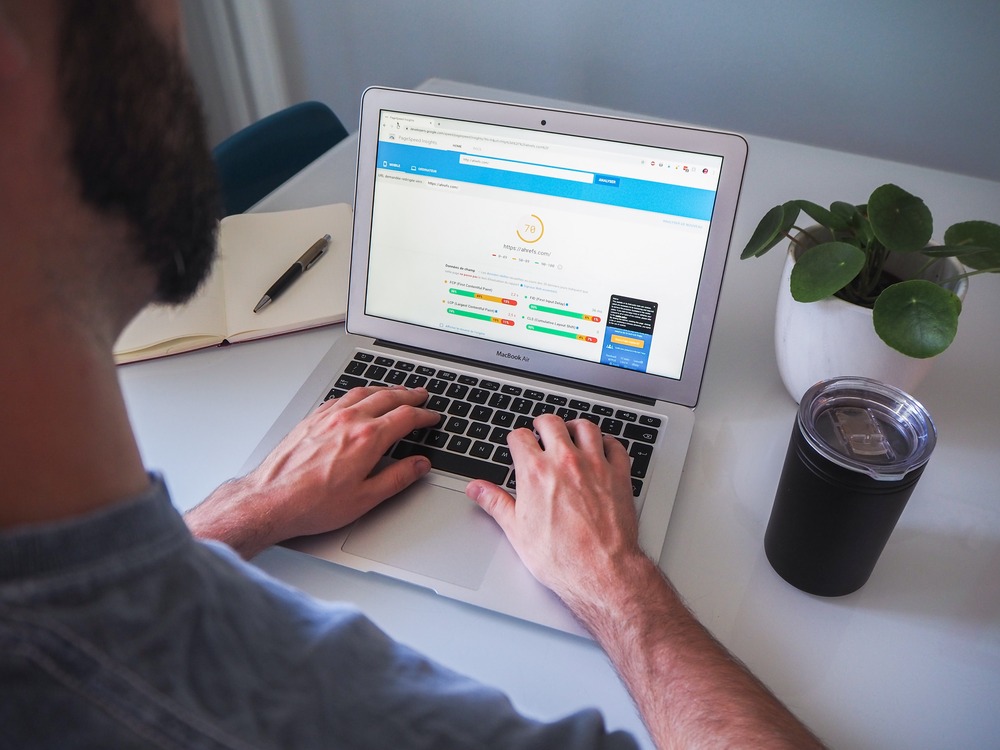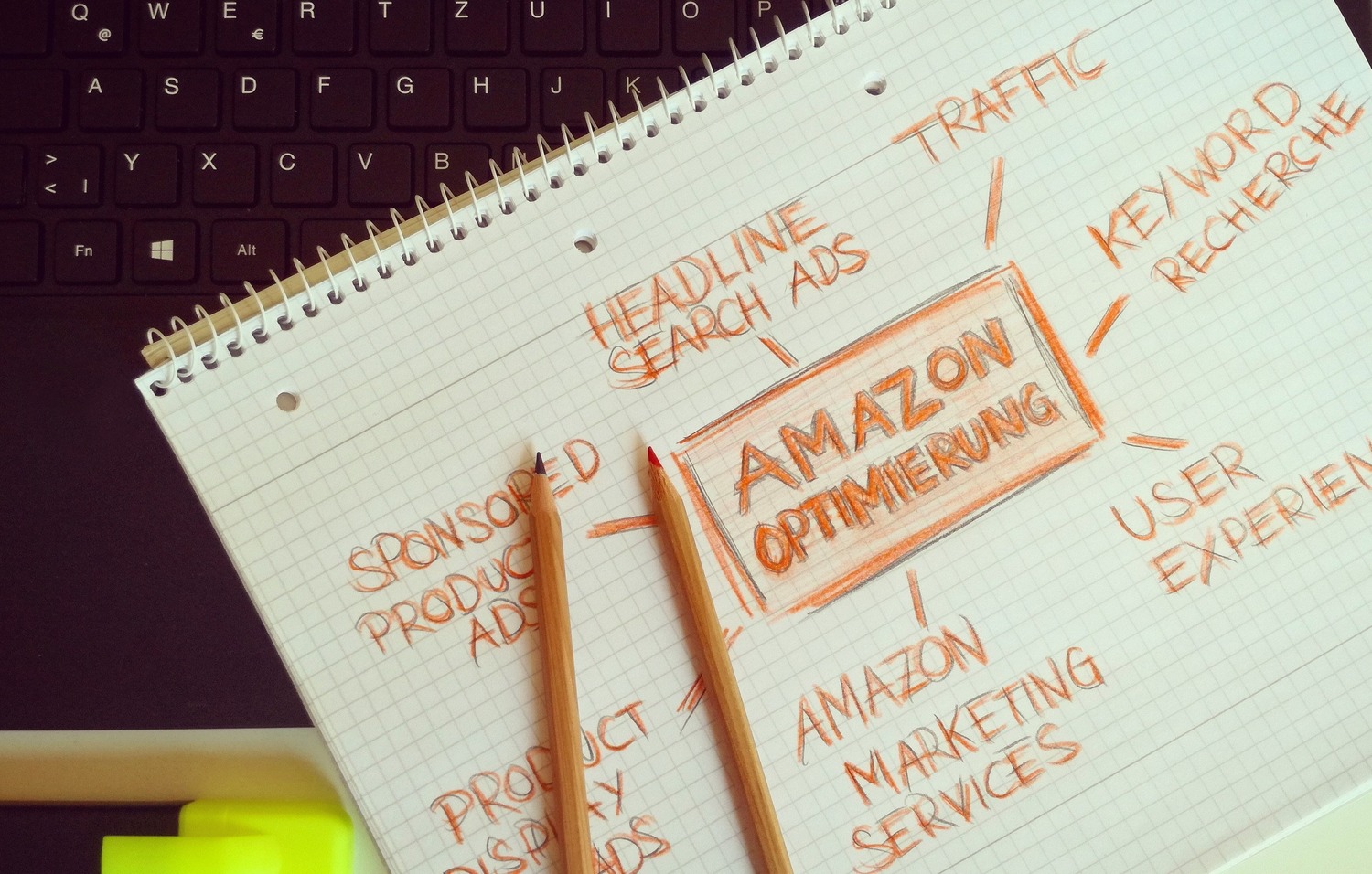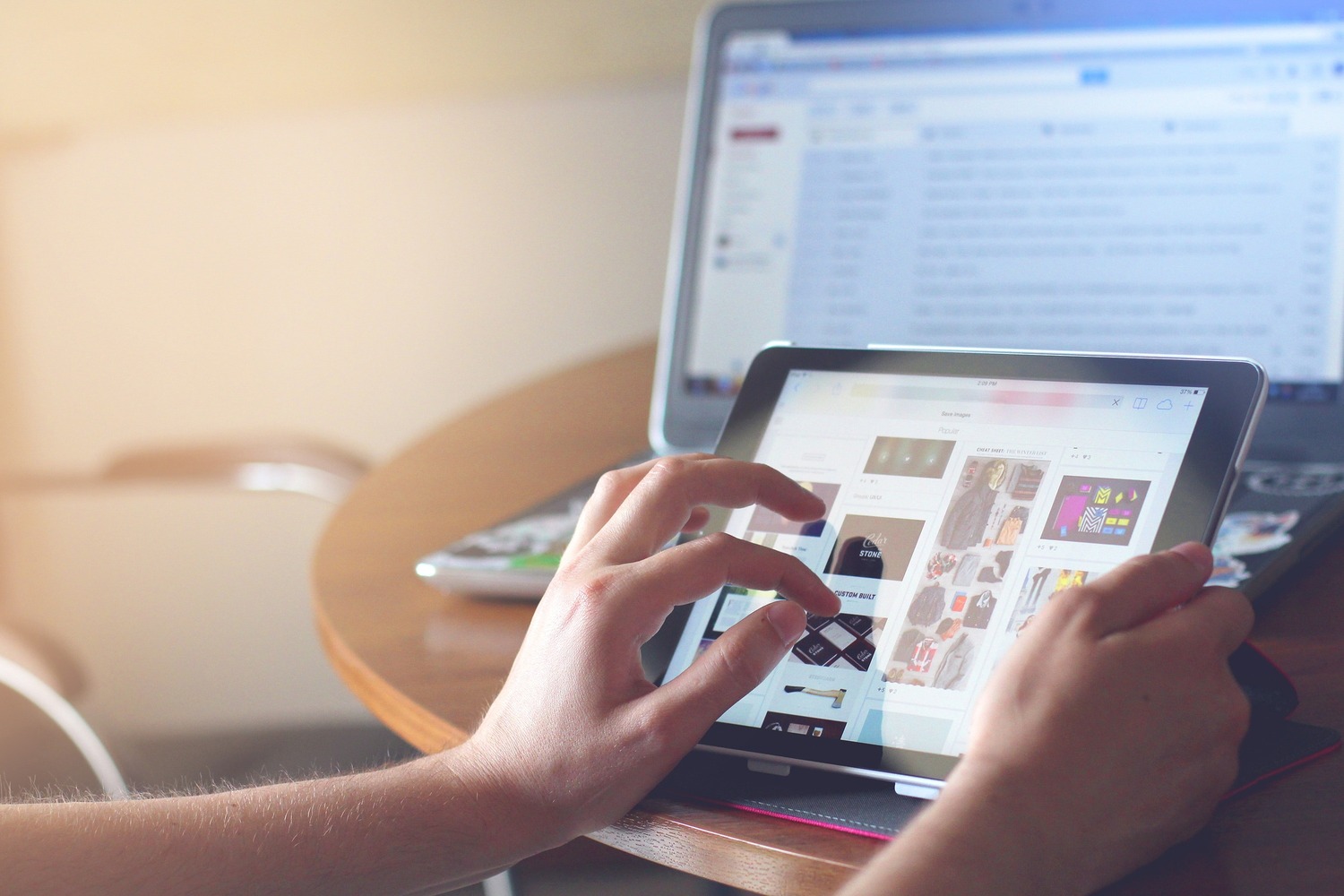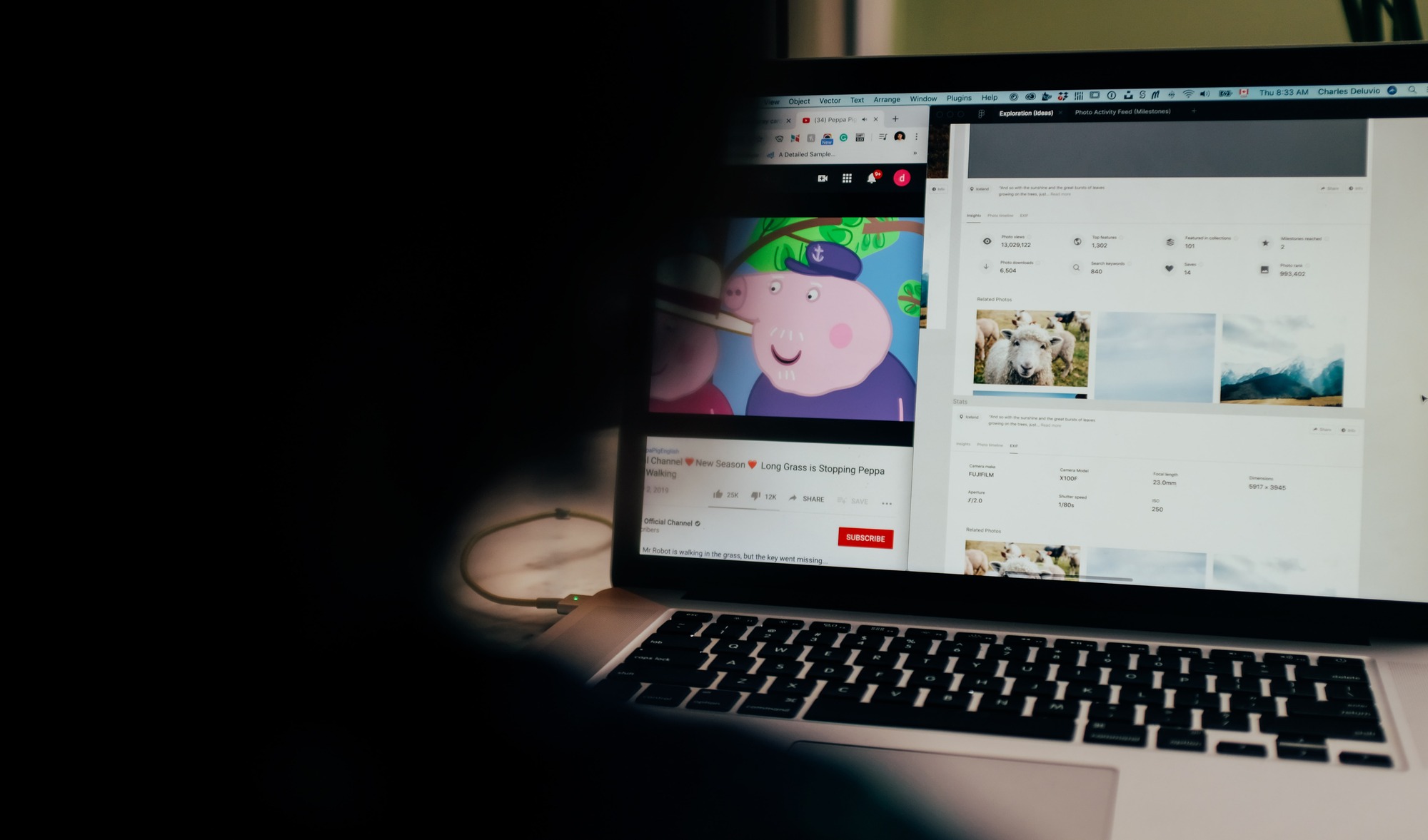Google Maps: Features That Everyone Should Be Aware Of
Google Maps: Features That Everyone Should Be Aware Of
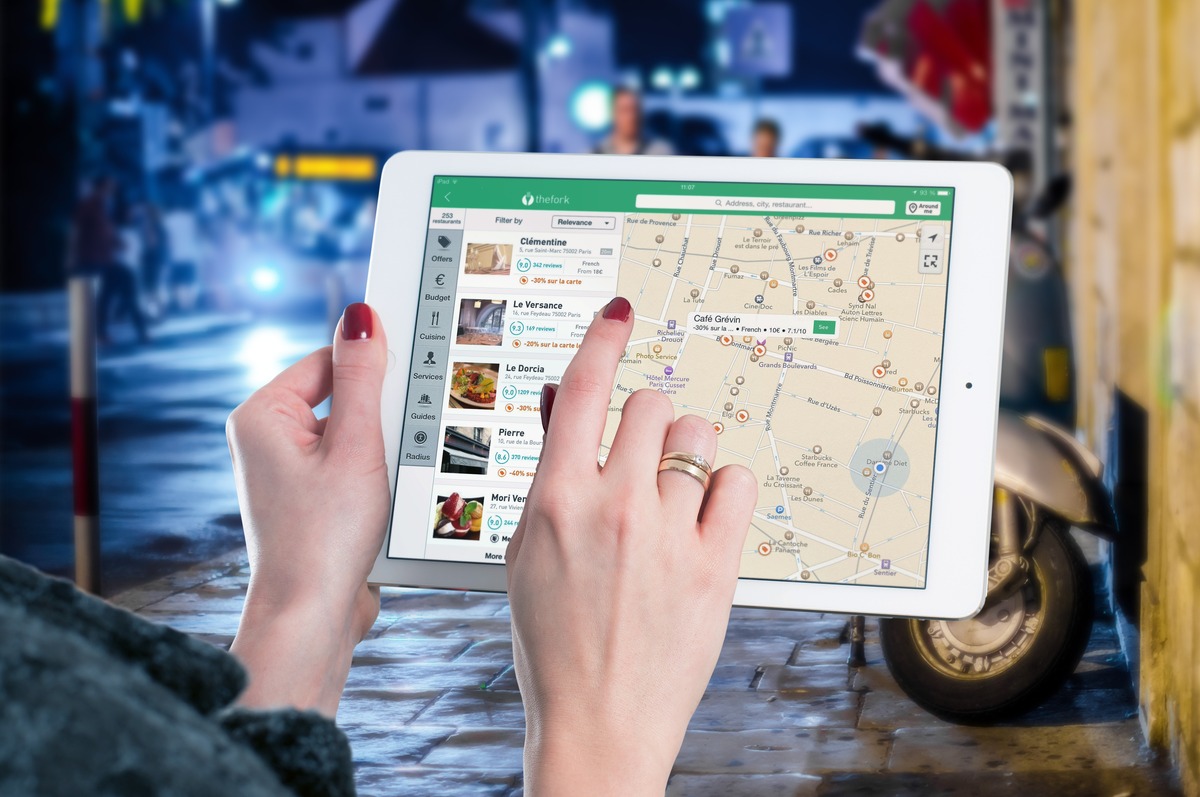
The size of the world is enormous. It is so large that we have all experienced problems related to getting lost. However, Google Maps has made the world and its hidden treasures accessible to the explorer in each of us, just as Google Search has revolutionized our ability to access information.
Since its inception in 2005, Google Maps has become so ubiquitous and helpful that it’s difficult to remember how we got around without it. It’s an invaluable resource for navigating familiar and unfamiliar neighborhoods, from determining how long it takes to get from point A to point B to scouting out restaurants and points of interest.
We no longer have to worry about getting lost, passing up the fantastic restaurant right around the corner, or wondering how long it will take to get where we’re going. Search, explore, and navigate the world using the map.
Here are some of the most valuable features of Google’s hugely popular navigation app.
-
With A Single Tap, You Can Access Information About Your Commute Route
With a single tap, the “Commute” tab in Google Maps displays information about your daily commute or train ride to work.
First, make sure Google Maps has your work address by tapping the three vertical lines icon in the top left corner of the screen. Then, click “Your places” to see your saved home and work addresses in Google Maps.
Once your work address has been updated, simply tap the “Commute” tab located near the bottom of the screen between the “Explore” and “For you” buttons to view details about your route.
-
Drop A Pin In Google Maps
Once you’ve opened the map, you can do various things to explore and comprehend the locations you’ve discovered. Click on an icon to drop a pin, or click on any location once to see all known details about that location below the search area. Now that you have the necessary information, you can navigate the area.
Also, it can be difficult to pinpoint your exact location in a crowded public space, such as Central Park or a music festival. That’s where a Google Maps pin can come in handy. Simply tap and hold your finger on the screen to place a pin in the desired location.
After you’ve dropped the pin, you can label it and share it with a friend or family member by pressing the buttons at the bottom of the screen.
-
Make Use Of Augmented Reality To Guide You
Google wants to eliminate any uncertainty about your direction of travel by using the camera on your phone. For its Pixel device lineup, the company recently released an early version of Google Maps in augmented reality, which enables users to see visual markers in the real world when using their phone as a camera viewfinder.
To test out this feature on a Pixel device, look for the augmented reality button toward the bottom of the screen after entering your destination.
-
You Can Find Coordinates On Google Maps
Knowing how to find coordinates on Google Maps is useful. Sometimes an address needs to be more specific, or the location you seek needs an address. When this occurs, you can use precise coordinates to find a place.
Once you’ve figured out how to find coordinates, you’ll be able to share them with others to help them find a specific location — which could come in handy if you’re camping somewhere off-grid or meeting a group in an ample open space. You can see coordinates on the Desktop, iOS, and Android Mobiles.
To find Coordinate on iOS Mobiles, you must first launch the Google Maps application.
Then touch and hold a section of the map. After that, a red icon (“pin”) will display. Swipe up on the “Dropped pin” menu at the bottom to see the coordinates. You can now copy and paste.
To find Coordinate on Android Mobiles, you must first get Google Maps open. Then touch and hold the map and select an area. After that, the coordinates will be displayed in the search bar at the top of the screen, with a red icon. Copy and paste.
-
Use Voice Commands, Google
The ability to navigate using voice commands is another undiscovered feature of Google Maps. If your Android phone has Google Assistant-enabled, you can ask Google any question.
“Ok, Google” will start Google Assistant, which you can use while navigating Google Maps. Then you can ask questions like:
- Which street is this?
- What comes next for me?
- Are we already there?
- “Help!”
- “Nearby gas stations.
- “Show the directions list.”
- “Show overall route.”
- What time does [name of location] close?
The benefits of using Google Assistant while driving are clear.
-
Maps Can Be Downloaded For Offline Use
When traveling through a remote area, you may only sometimes have access to reliable internet service. Fortunately, Google allows you to download maps of specific areas and view them without requiring a Wi-Fi or data connection.
Begin by searching for the area you want to download, such as a neighborhood (for example, Wicker Park in Chicago) or city (Toronto in Canada). Then, scroll to the bottom of the screen to the “Directions” button and swipe over to the “Download” button.
If you don’t see this option, search for the area you want to download, then press the icon that looks like three vertical lines stacked on top of each other to bring up the menu, and select “Offline maps.” Then, choose “Custom map.”
Remember that offline maps can only provide driving directions and will not provide traffic information.
End Note:
This article describes how to use some of Google Maps’ valuable features. You can save time and energy while traveling by using these features. Consider using Google Maps to plan your next trip and see how it can help.
Whether you are traveling domestically or internationally, using Google Maps will allow you to travel easily.
Related Article: Complete SEO Beginner’s Guide For Local Businesses